How to Configure WebFilter with Custom Categories in SECUI
SECUI WebFilter allows you to create your own website categories (custom/defined categories) that can be used to block or allow access based on specific needs. This feature is useful when you want to group sites that are not included in the system's default categories.
This blog will guide you through creating your own category, adding domains to it, and linking it to a WebFilter profile.
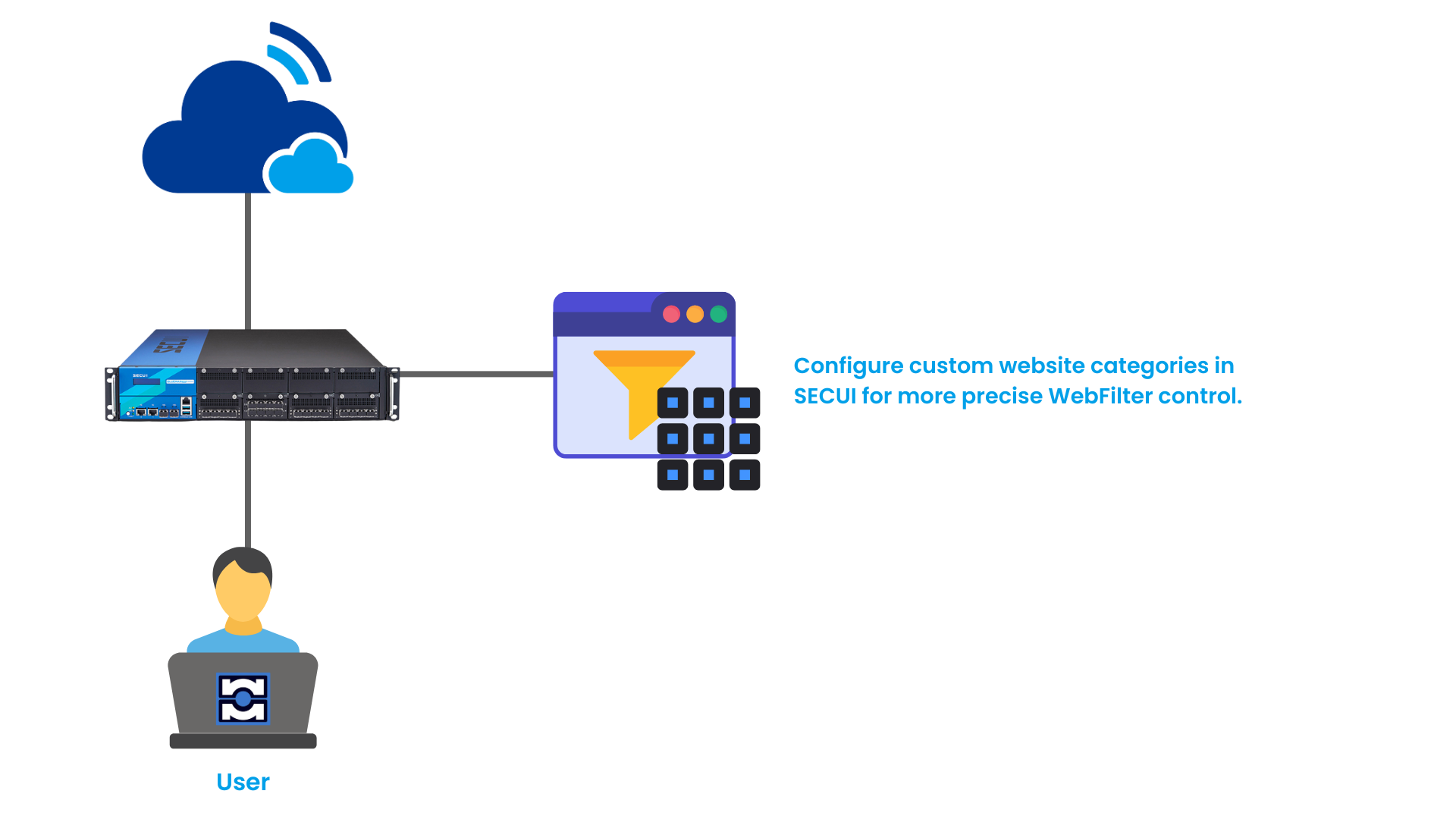 Figure 0.1 Topology of Using Defined WebFilter Categories in SECUI
Figure 0.1 Topology of Using Defined WebFilter Categories in SECUI
1. Login to SECUI
The first step is to log into the SECUI system using an administrator account.
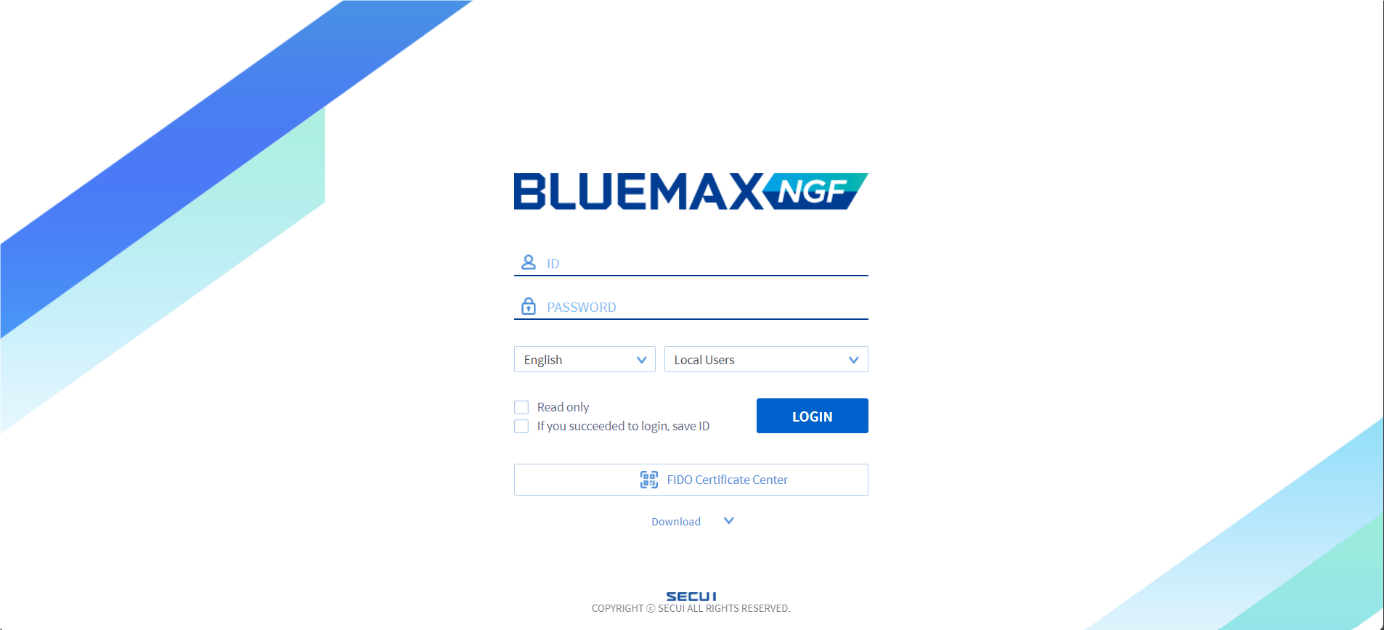 Figure 1.1 SECUI Login Screen
Figure 1.1 SECUI Login Screen
2. Create a New WebFilter Category
To create your own web category:
- Navigate to:
Object > Security Profile > Object Settings > Web Category Object - Click Add to create a new category
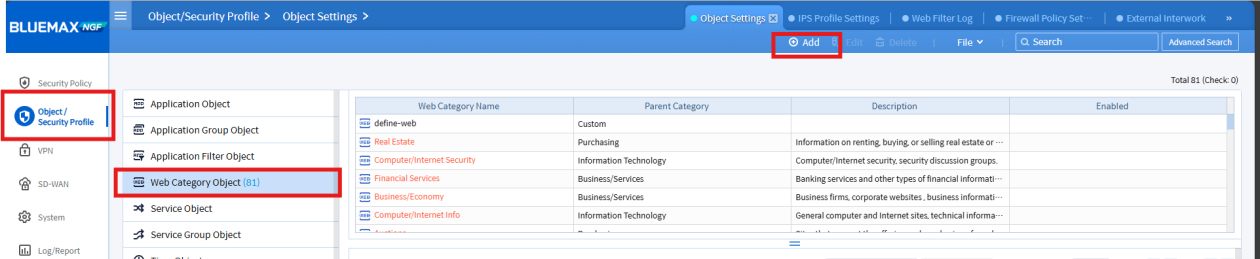 Figure 2.1 Web Category Object Menu in SECUI
Figure 2.1 Web Category Object Menu in SECUI
- Enter a name for the category (e.g., "Game Block")
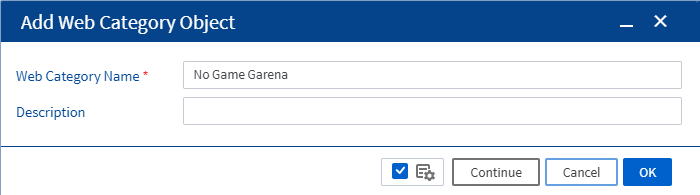
- Add domains to the category, for example:
ff.garena.com
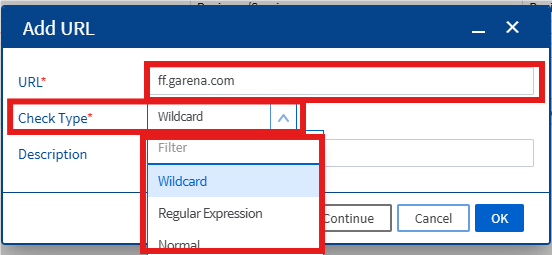
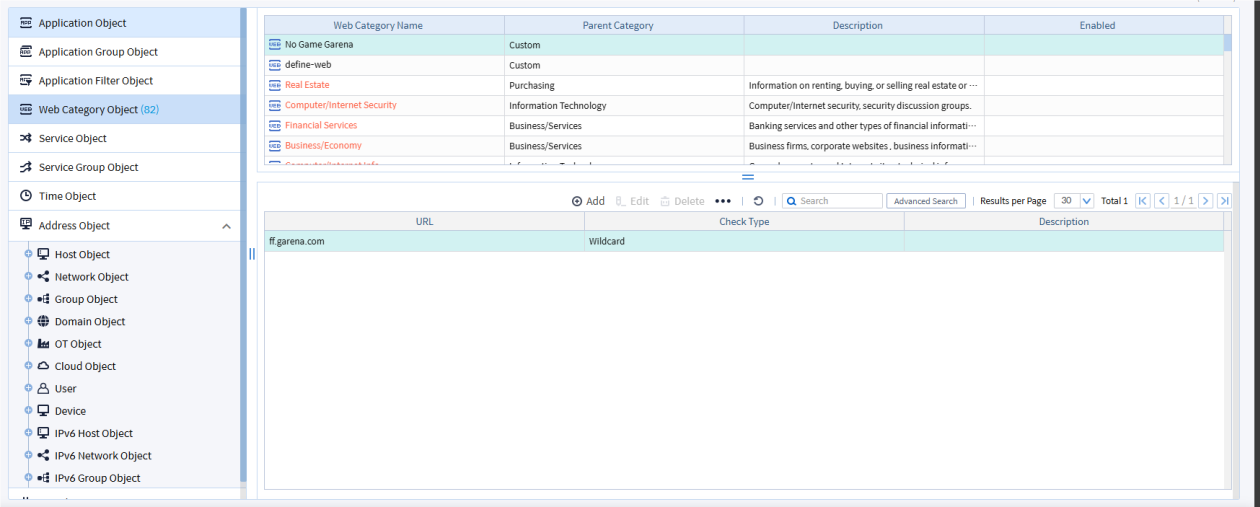 Figure 2.3 Creating the Category and Adding Domains to the Web Category
Figure 2.3 Creating the Category and Adding Domains to the Web Category
3. Apply the Category to a WebFilter Profile
Once the category is created:
- Open the menu:
Object > Security Profile > Web Filter Profile - Create or select the WebFilter profile you want to use
- In the category list, you will see the category you just created
- Set the action for that category: Allow, Detect, or Block
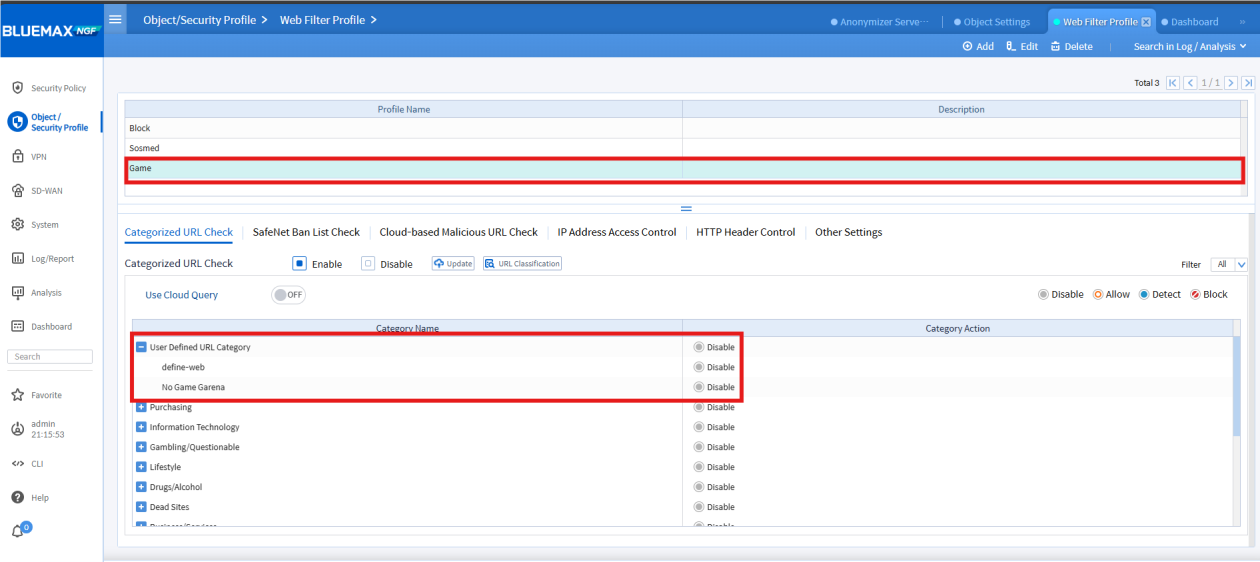 Figure 3.1 Adding Custom Category to the WebFilter Profile
Figure 3.1 Adding Custom Category to the WebFilter Profile
Conclusion
By using Defined Web Categories in SECUI, you can set web access policies more flexibly and according to your organization's needs. You can block specific groups of sites that are not part of the default categories without having to add each domain individually to a blacklist.
If you need further assistance or technical consultation, don't hesitate to contact us!
Last Updated
May 23, 2025
Category
URL Filtering, Network Security
Share This
On This Page
Contact us for
Free Consultation!
Share your challenges, and we'll provide the best solutions for your business, Connecting with us is as simple as clicking a button, and let us come to you.











